User Guide
Table of Contents
- About FINDvisor
- Quick start
- Interacting with FINDvisor
-
Features
- Adding a person:
add - Listing all persons:
list - Editing a person:
edit - Searching persons by person’s information:
find - Deleting a person:
delete - Scheduling a meeting:
schedule - Unscheduling a meeting:
unschedule - Rescheduling a meeting:
reschedule - Update remark of a person:
remark - Adding tags to a person:
addtag - Deleting tags from a person:
deletetag - Clearing all entries:
clear - Exiting the program:
exit - Viewing help:
help - Saving the data
- Saving workspace preferences
- Adding a person:
- FAQ
- Known issues
- Command summary
About FINDvisor
FINDvisor is a desktop app for Singapore-based financial advisors who are comfortable using CLI applications and have to manage contacts with Singapore-based mobile phone numbers. If you frequently schedule meetings and require quick access to your contacts’ details, then FINDvisor is the tool for you. It is optimized for typists, enabling individuals who type fast to perform contact management and meeting scheduling tasks efficiently.
FINDvisor enables financial advisors to quickly save and retrieve their contacts’ information such as name, phone number, email, and physical address. It also allows financial advisors to add a remark and tags to specific contacts where needed, while offering the capability to manage their meeting details with their contacts.
Quick start
-
Ensure you have Java
11or above installed on your Computer. -
Download the latest
findvisor.jarfrom here. -
Copy the file to the folder you want to use as the home folder for your FINDvisor.
-
Open a command terminal,
cdinto the folder you put the jar file in, and use thejava -jar findvisor.jarcommand to run the application. A GUI similar to the image below should appear in a few seconds. Note how the app contains some sample data.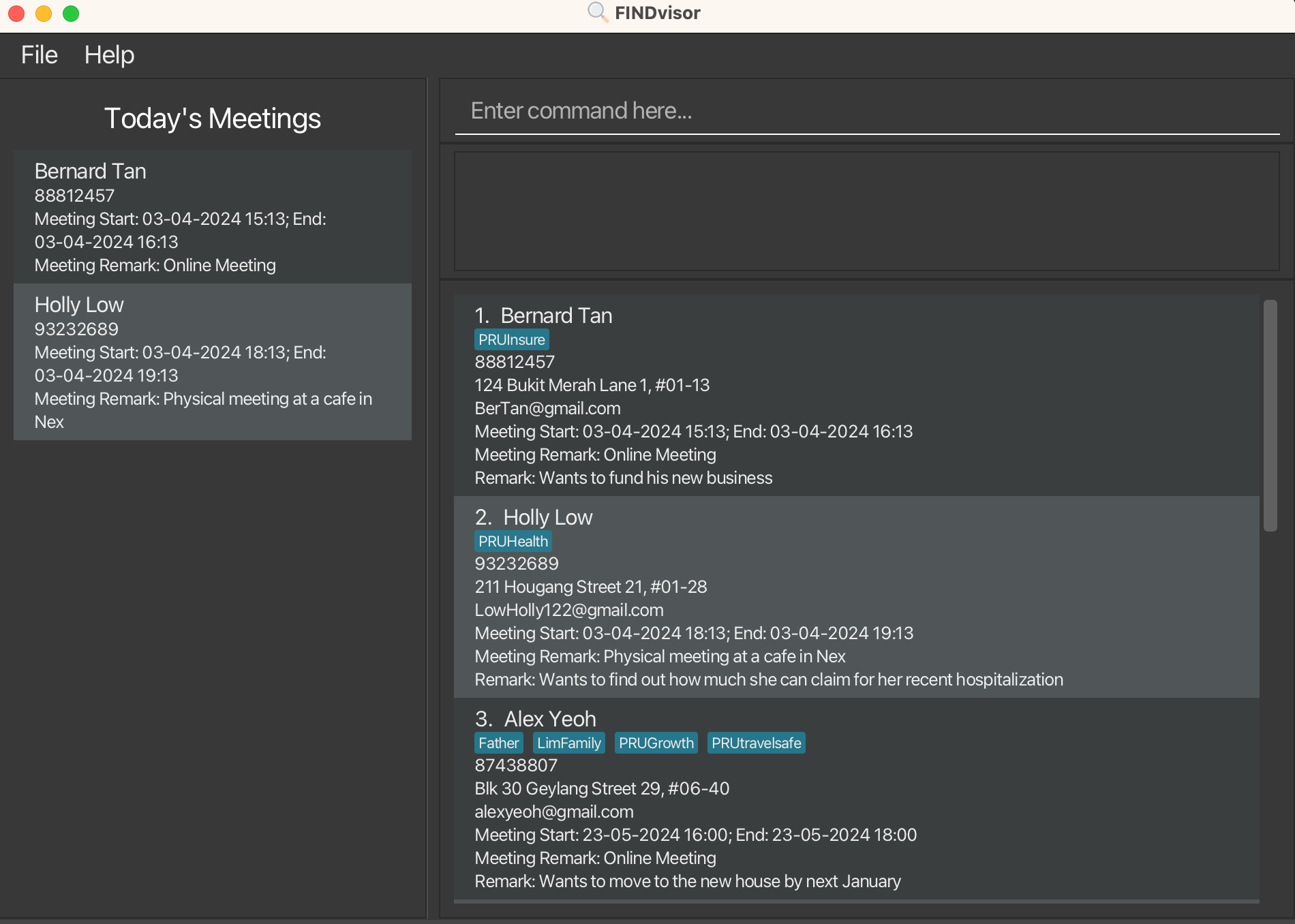
-
Type the command in the command box and press Enter to execute it. e.g. typing
helpand pressing Enter will open the help window.
Some example commands you can try:-
list: Lists all contacts. -
add n/John Doe p/98765432 e/johnd@example.com a/John street, block 123, #01-01: Adds a contact namedJohn Doeto FINDvisor. -
delete 3: Deletes the 3rd contact shown in the current list. -
clear: Deletes all contacts. -
exit: Exits the app.
-
-
Refer to the Features below for details of each command.
Interacting with FINDvisor
The components of FINDvisor’s user interface are shown below:
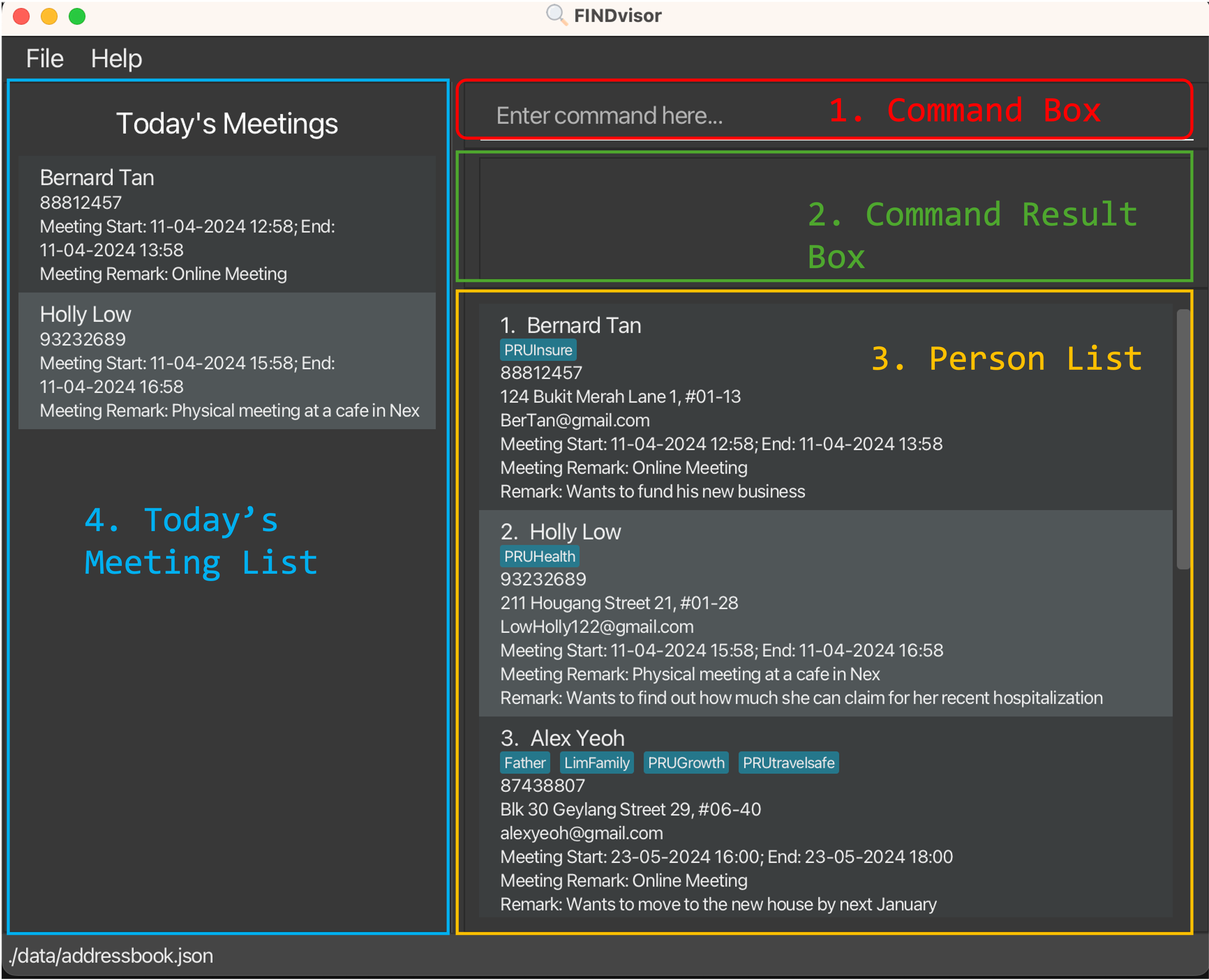
- Command Box: Commands are entered in this box and executed when the user presses the Enter key. The command entered will be cleared when a command is executed successfully.
- Command Result Box: The feedback for commands will be displayed, indicating if a command was executed successfully. An error message will be displayed if a command is unsuccessful.
- Person List: The list of persons stored in FINDvisor. Note that this list will display the latest list when a command to update the list is executed successfully.
- Today’s Meeting List: The list of persons who have a meeting on the current date of your computer when running the application (if any). This list is updated accordingly to match the latest persons’ information in the Person List.
On Command Success
Below is a sample command that is executed successfully. Note that the feedback is displayed in the Command Result Box and the Person List displays the newly added person.
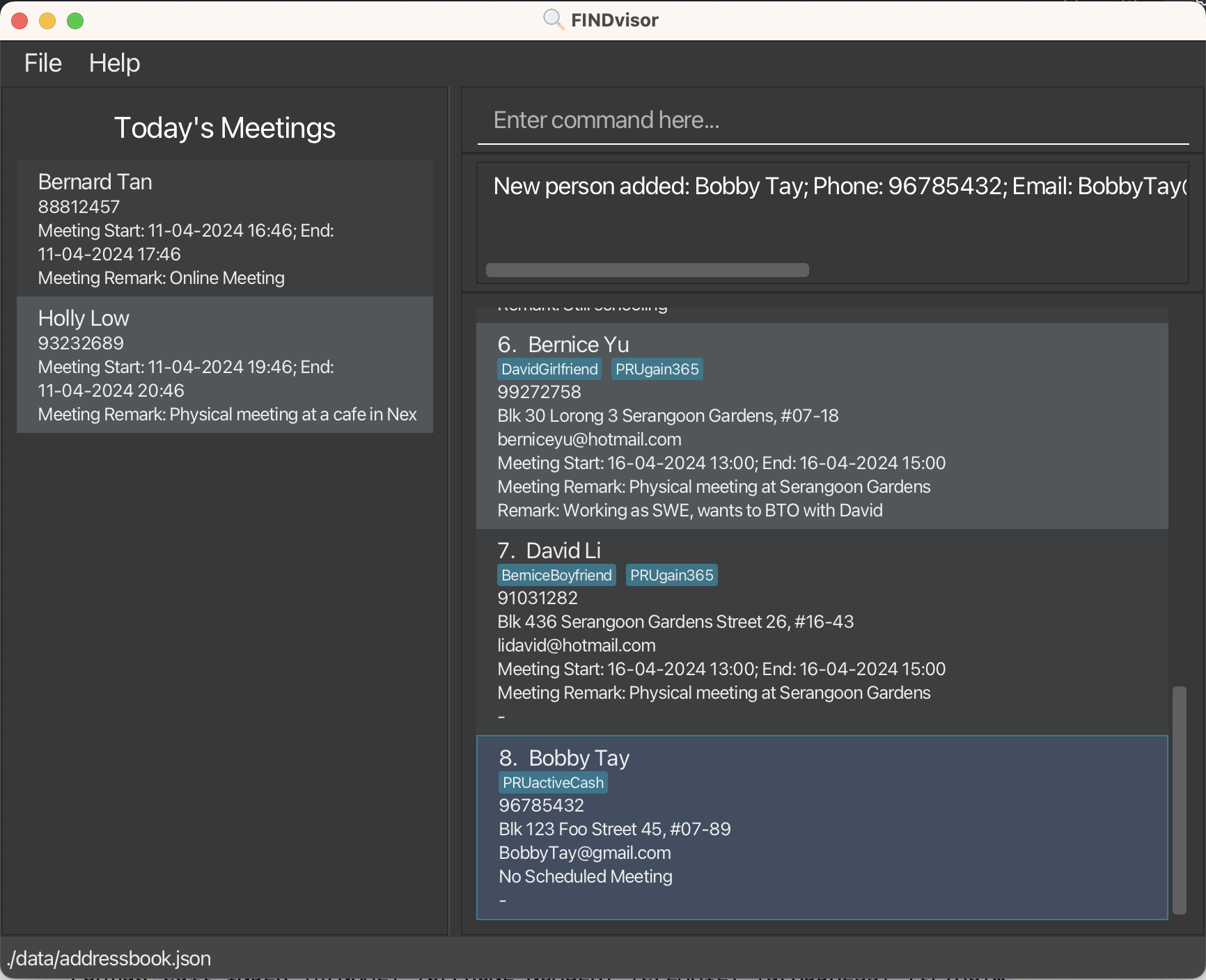
On Command Failure
Below is a sample unsuccessful command executed. Note that the command is highlighted in red in the Command Box and the Command Result Box displays the relevant error message.
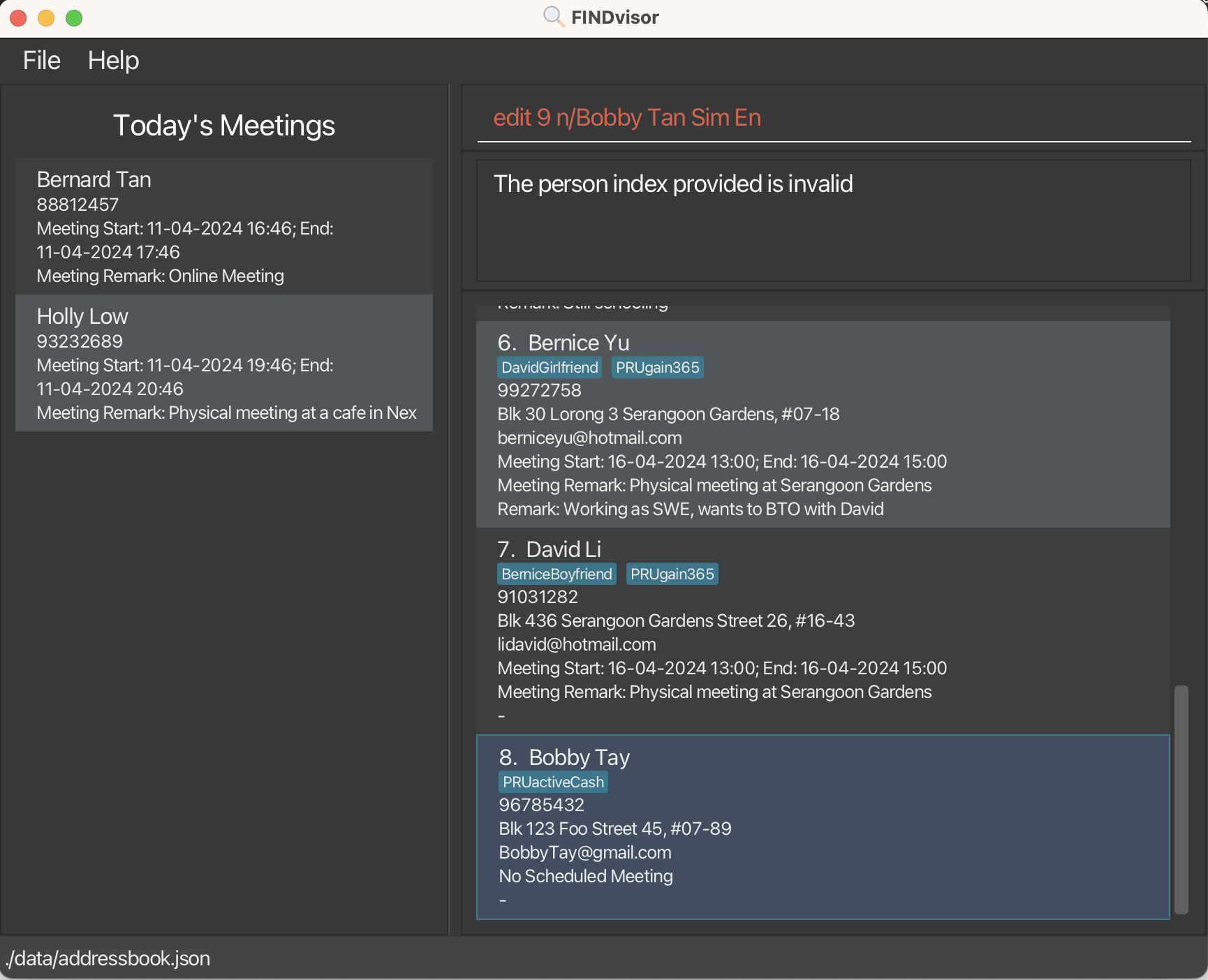
Features
![]() Notes about the command format:
Notes about the command format:
- Words in
UPPER_CASEare the parameters to be supplied by the user.- e.g. in
add n/NAME,NAMEis a parameter that can be used asadd n/John Doe.
- e.g. in
- Items in square brackets are optional.
- e.g.
n/NAME [t/TAG]can be used asn/John Doe t/friendor asn/John Doe.
- e.g.
- Items with
… after them can be used one or more times.- e.g.
t/TAG…can be used ast/DoeFamilyort/PRUactiveCash t/DoeFamilyetc.
- e.g.
- Items separated with
|require exactly one item to be matched.- e.g.
n/NAME|p/PHONE_NUMBERcan only acceptn/John Doeorp/91234567but not both.
- e.g.
- Parameters can be in any order.
- e.g. if the command specifies
n/NAME p/PHONE_NUMBER,p/PHONE_NUMBER n/NAMEis also acceptable.
- e.g. if the command specifies
- Extraneous parameters for commands that do not take in parameters (such as
help,list,exit, andclear) will be ignored.- e.g. if the command specifies
help 123, it will be interpreted ashelp.
- e.g. if the command specifies
- If you are using a PDF version of this document, be careful when copying and pasting commands that span multiple lines as space characters surrounding line breaks may be omitted when copied over to the application.
![]() Notes about input values format:
Notes about input values format:
- Input values cannot be blank unless otherwise specified.
- Spacing of values:
- Leading and trailing spaces of input values will be removed.
- Extra spaces between values will remain unless otherwise specified.
- Case sensitivity:
- All input values are case-sensitive unless otherwise specified.
- Duplicate contacts:
- In FINDvisor, contacts are uniquely identified using their mobile phone number. Hence, two contacts are considered duplicates if they share the same mobile phone number.
-
NAMEformat:- Can only consist of alphanumeric characters and spaces.
- Extra spaces between values will be processed as a single space.
-
PHONE_NUMBERformat:- Must follow the standard Singapore mobile phone numbers (i.e. 9XXXXXXX or 8XXXXXXX).
- Spaces between numbers will be ignored.
-
EMAILformat:- Must follow the standard email address format (i.e. example@example.com).
-
ADDRESSformat:- Can only consist of alphanumeric characters, whitespace, and the following set of characters:
#-(),.
- Can only consist of alphanumeric characters, whitespace, and the following set of characters:
-
TAGformat:- Can only consist of alphanumeric characters.
-
DATETIMEformat:- Applies to all parameters with
DATETIMEpostfix (i.e.START_DATETIMEandEND_DATETIME). - Must follow the format
dd-MM-yyyyTHH:mm(i.e.23-06-2024T14:00).
- Applies to all parameters with
-
DATEformat:- Applies to all parameters with
DATEpostfix (i.e.MEETING_DATE). - Must follow the format
dd-MM-yyyy(i.e.23-06-2024).
- Applies to all parameters with
-
REMARKformat:- Can only consist of alphanumeric characters, whitespace, and the following set of characters:
!@#$%^&*()_+-{}[]:;'\"<>?.,|~`\.
- Can only consist of alphanumeric characters, whitespace, and the following set of characters:
-
MEETING_REMARKformat:- Allowed characters are the same as in
REMARKformat. - Maximum length of 200 characters.
- Allowed characters are the same as in
Adding a person: add
Adds a person to the contact list in FINDvisor.
Format: add n/NAME p/PHONE_NUMBER e/EMAIL a/ADDRESS [t/TAG]…
-
p/PHONE_NUMBERhas to be unique from the other contacts in FINDvisor.
Examples:
add n/Bobby Tay p/9678 5432 e/BobbyTay@gmail.com a/Blk 123 Foo Street 45, #07-89 t/PRUactiveCashadd n/Betsy Crowe t/PRUactiveCash e/betsycrowe@example.com a/Block 82 Marine Parade Central #01-600 p/9876 5432 t/PRUTravellerProtect
Listing all persons: list
Shows a list of all persons in the contact list of FINDvisor.
Format: list
Editing a person: edit
Edits an existing person’s contact information (name, phone number, email, and address) and tags in FINDvisor.
Format: edit INDEX [n/NAME] [p/PHONE_NUMBER] [e/EMAIL] [a/ADDRESS] [t/TAG]…
- Edits the person at the specified
INDEX. - The index refers to the index number shown in the currently displayed person list.
- The index must be a positive integer 1, 2, 3, …
- At least one of the optional fields must be provided.
- Input values will overwrite all existing values that were assigned to the specified field.
- When editing tags, existing tags will be overwritten with the new tags given.
- You can remove all the person’s tags by typing
t/without specifying any tags after it. - This command will check for duplicate mobile phone numbers before the
editcommand is executed. If the new mobile phone number is used by another person, the command will not be executed.
Examples:
-
edit 3 n/Bobby Tay e/bobbytay@u.nus.eduedits contact displayed at index 3 and changes the name of the contact toBobby Tayand email tobobbytay@u.nus.edurespectively. -
edit 1 t/PRUActiveSaverIII t/PRUActiveCashedits contact displayed at index 1 to change its tags to onlyPRUActiveSaverIIIandPRUActiveCash. It will remove all other tags that were previously associated with the contact.
Searching persons by person’s information: find
Finds persons that contain specified keywords based on a specified category of a person’s information.
Format:find n/NAME|e/EMAIL|p/PHONE_NUMBER|a/ADDRESS|r/REMARK|m/MEETING_DATE|mr/MEETING_REMARK|t/TAG…
-
Only one category can be specified and searched for any instance of the
findcommand. - Specified keywords must not be blank.
- User input will be validated only for
find m/MEETING_DATEbased on theDATEformat.- For other categories, user input does not have to conform to the corresponding parameter format, e.g.
find p/John, however, no persons will be matched.
- For other categories, user input does not have to conform to the corresponding parameter format, e.g.
- The search checks if a person’s information contains the keyword specified, e.g.
find n/Aliwill matchAliceandAlicia Tay. - The search is case-insensitive. e.g.
find n/hanswill matchHans. - The order of keywords matters. e.g.
find n/Doe Johnwill not matchJohn Doe. - Multiple keywords can be specified for tags only.
- Persons matching at least one of the specified tag keywords will be returned. e.g.
find t/PRUActiveCash t/friendsreturns all persons with tags containingPRUActiveCashorfriends.
- Persons matching at least one of the specified tag keywords will be returned. e.g.
Examples:
-
find n/Alicereturns all persons with the name containingAlice. -
find p/91234567returns person with phone number91234567. -
find mr/online meetingreturns all persons with meeting remark containingonline meeting. -
find m/23-10-2024returns all persons with meetings on the date23-10-2024.
Deleting a person: delete
Deletes the specified person from the contact list of FINDvisor.
Format: delete INDEX
- Deletes the person at the specified
INDEX. - The index refers to the index number shown in the displayed person list.
- The index must be a positive integer 1, 2, 3, …
- The delete command only supports the deletion of one person at a time.
Examples:
-
listfollowed bydelete 2deletes the 2nd person in the contact list of FINDvisor. -
find Betsyfollowed bydelete 1deletes the 1st person in the results of thefindcommand.
Scheduling a meeting: schedule
Schedules a meeting with the specified person.
Format: schedule INDEX s/START_DATETIME e/END_DATETIME [mr/MEETING_REMARK]
- The index refers to the index number shown in the displayed person list.
- The index must be a positive integer 1, 2, 3, …
-
START_DATETIMEmust be after the system’s current datetime. -
END_DATETIMEmust be afterSTART_DATETIME - There can be at most one scheduled meeting with a person.
- If
MEETING_REMARKis empty or consists entirely of whitespace characters, no meeting remark will be added.
Examples:
-
schedule 1 s/23-06-2024T16:00 e/23-06-2024T17:00 mr/online meetingschedules a meeting with the person at index 1 from 23-06-2024 16:00 to 23-06-2024 17:00 with the remarkonline meeting. -
schedule 1 s/23-06-2024T16:00 e/23-06-2024T17:00schedules a meeting with the person at index 1 from 23-06-2024 16:00 to 23-06-2024 17:00.
Unscheduling a meeting: unschedule
Unschedules a meeting with the specified person.
Format: unschedule INDEX
- The index refers to the index number shown in the displayed person list.
- The index must be a positive integer 1, 2, 3, …
- The specified person must have a meeting scheduled.
Examples:
-
unschedule 1unschedules the meeting with the person at index 1.
Rescheduling a meeting: reschedule
Allows the currently scheduled meeting details to be edited.
Format: reschedule INDEX [s/START_DATETIME] [e/END_DATETIME] [mr/MEETING_REMARK]
- The index refers to the index number shown in the displayed person list.
- The index must be a positive integer 1, 2, 3, …
- The specified person must have a meeting scheduled.
- At least one of the optional fields must be provided.
- Input values will overwrite existing values that were assigned to the specified field.
-
START_DATETIMEmust be after the system’s current datetime. -
END_DATETIMEmust be afterSTART_DATETIME - If
MEETING_REMARKis empty or consists entirely of whitespace characters, the command will remove the existing meeting remark.
Examples:
-
reschedule 1 s/23-06-2024T16:00 e/23-06-2024T17:00reschedules the meeting with the person at index 1 to start at 23-06-2024 16:00 and end at 23-06-2024 17:00. -
reschedule 1 mr/online meetingchanges the meeting remark of the meeting with the person at index 1 toonline meeting.
Update remark of a person: remark
Updates the remark of a specified person.
This command is useful for adding additional information about a person, such as their birthday or financial goals, that is not covered by a person’s contact information.
Format: remark INDEX r/[REMARK]
- Updates the remark of a person at the specified
INDEX. - The index refers to the index number shown in the displayed person list.
- The index must be a positive integer 1, 2, 3, …
- If there is an existing remark, it will be overwritten with the new
REMARK. - If
REMARKis empty or consists entirely of whitespace characters, the command will remove the existing remark.
Examples:
-
remark 1 r/Plans to own a house by age 35updates the remark of the person at index 1 toPlans to own a house by age 35. -
remark 2 r/updates the remark of the person at index 2 to be empty.
Adding tags to a person: addtag
Adds 1 or more tags to a specified person from the contact list of FINDvisor.
This command makes it easier to add tags to a person without having to re-type all existing tags using the edit command.
Format: addtag INDEX t/TAG...
- Adds 1 or more tags to the person at the specified
INDEX - The index refers to the index number shown in the displayed person list.
- The index must be a positive integer 1, 2, 3, …
- At least 1
TAGmust be provided.
Examples:
-
listfollowed byaddtag 1 t/PRUSafe365addsPRUSafe365to the 1st person in the contact list of FINDvisor. -
find n/Hollyfollowed byaddtag 1 t/PRUSafe365 t/PRUGrowthadds bothPRUSafe365andPRUGrowthto the 1st person in the results of thefindcommand.
Deleting tags from a person: deletetag
Deletes 1 or more tags from a specified person from the contact list of FINDvisor.
This command makes it easier to remove tags from a person without having to re-type all tags that should be kept using the edit command.
Format: deletetag INDEX t/TAG...
- Deletes 1 or more tags from the person at the specified
INDEX - The index refers to the index number shown in the displayed person list.
- The index must be a positive integer 1, 2, 3, …
- At least 1
TAGmust be provided. - The specified person must have all the specified
TAG.
Examples:
-
deletetag 1 t/friends t/familydeletes the tagsfriendsandfamilyof the person at index 1 in the contact list of FINDvisor. -
find n/Alexfollowed bydeletetag 1 t/PRUSafe365 t/PRUGrowthdeletes bothPRUSafe365andPRUGrowthto the 1st person in the results of thefindcommand.
Clearing all entries: clear
Clears all entries from the contact list of FINDvisor.
FINDvisor will not prompt for confirmation and will result in permanent deletion of all contacts in FINDvisor. This action is irreversible and there will be no way to retrieve the data unless there is a backup copy of the JSON data file.
Format: clear
Exiting the program: exit
Exits the program.
Format: exit
Viewing help: help
Shows a message explaining how to access the help page.
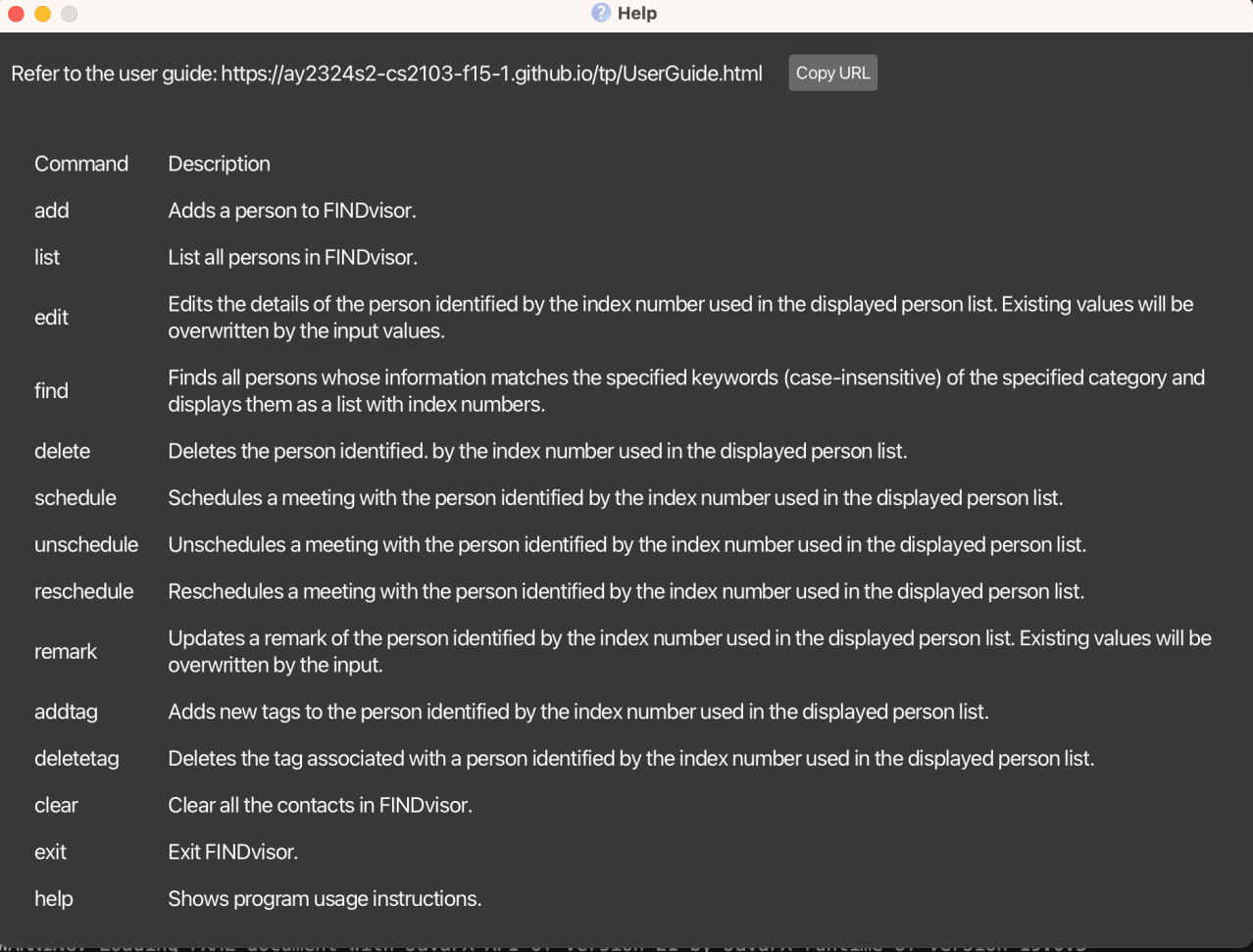
Format: help
Saving the data
FINDvisor data are saved in the hard disk automatically as a JSON file after any command that changes the data, with the corresponding path [JAR file location]/data/addressbook.json. There is no need to save manually.
Saving workspace preferences
FINDvisor automatically saves workspace preferences to a file location specified in the JSON file [JAR file location]/config.json upon closing FINDvisor. By default, workspace preferences are saved to the JSON file [JAR file location]/preferences.json. There is no need to save manually.
The workspace preferences include the following:
- Position of FINDvisor’s main window.
- Width and height of FINDvisor’s main window when it is not maximized.
- State of FINDvisor’s main window, whether it is maximized or not.
- Divider position between Today’s Meeting List and the other components in FINDvisor’s main window.
This allows FINDvisor to restore most of the window settings on the next startup, requiring minimal adjustments for users that have a preferred layout when using FINDvisor.
FAQ
Q: What is the difference between a person and a contact in the user guide?
A: These two terms are used interchangeably, i.e. a contact is a person stored in FINDvisor and vice versa.
Q: How do I transfer my data to another Computer?
A: Install the app on the other computer and overwrite the empty data file it creates with the file that contains the data of your previous FINDvisor home folder.
Q: Can I edit the JSON data file directly?
A: We do not support direct editing of any JSON files.
If your changes to the data file make its format invalid, FINDvisor will discard all data and start with an empty data file at the next run. Furthermore, certain edits can cause the FINDvisor to behave in unexpected ways (e.g. if a value entered is outside of the acceptable range).
Q: Can I edit the workspace preferences JSON file directly?
A: We do not support direct editing of any JSON files.
Certain edits can cause the FINDvisor to behave in unexpected ways and possibly not start correctly.
Q: How can I generate the sample contacts that are shown when I first launched FINDvisor?
A: Sample contacts are generated when JSON file [JAR file location]/data/addressbook.json is not found upon starting FINDvisor.
Delete the corresponding JSON file with FINDvisor is closed. Starting FINDvisor again will generate the sample contacts.
Note that deleting the corresponding JSON file will cause all previously saved contact information to be lost. A backup of the JSON file should be made if necessary when regenerating sample contacts for FINDvisor.
Q: Is it possible to restore the default workspace settings to when I first launched FINDvisor?
A: Default workspace settings are generated when the corresponding JSON file (stated in [JAR file location]/config.json) is not found upon starting FINDvisor.
Delete the corresponding JSON file with FINDvisor closed. Starting FINDvisor again will generate the default workspace settings.
Note that deleting the corresponding JSON file will cause all previously saved workspace preferences to be lost. A backup of the JSON file should be made if necessary when regenerating default workspace settings for FINDvisor.
Known issues
-
When using multiple screens, if you move the application to a secondary screen, and later switch to using only the primary screen, the GUI will open off-screen. The remedy is to delete the
preferences.jsonfile created by the application before running the application again. - When adding a tag with many characters, the text for the tag does not wrap and will go off-screen. While FINDvisor does not impose a character length limit, for the optimal experience, it is recommended to use tags of short character lengths.
Command summary
| Action | Format, Examples |
|---|---|
| Add |
add n/NAME p/PHONE_NUMBER e/EMAIL a/ADDRESS [t/TAG]… e.g. add n/James Ho p/98765432 e/jamesho@example.com a/123, Clementi Rd, 1234665 t/friend t/colleague
|
| List | list |
| Edit |
edit INDEX [n/NAME] [p/PHONE_NUMBER] [e/EMAIL] [a/ADDRESS] [t/TAG]…e.g. edit 2 n/James Lee e/jameslee@example.com
|
| Find |
find n/NAME|e/EMAIL|p/PHONE_NUMBER|a/ADDRESS|r/REMARK|m/MEETING_DATE|mr/MEETING_REMARK|t/TAG…e.g. find n/Alice Tan
|
| Delete |
delete INDEXe.g. delete 3
|
| Schedule |
schedule INDEX s/START_DATETIME e/END_DATETIME [mr/MEETING_REMARK]e.g. schedule 1 s/23-06-2024T16:00 e/23-06-2024T17:00 mr/online meeting
|
| Unschedule |
unschedule INDEXe.g. unschedule 1
|
| Reschedule |
reschedule INDEX [s/START_DATETIME] [e/END_DATETIME] [mr/MEETING_REMARK]e.g. reschedule 1 s/23-06-2024T16:00 e/23-06-2024T17:00
|
| Remark |
remark INDEX r/[REMARK]e.g. remark 1 r/Plans to own a house by age 35
|
| Add Tag |
addtag INDEX t/TAG...e.g. addtag 1 t/PRUSafe365 addtag 1 t/PRUSafe365 t/PRUGrowth
|
| Delete Tag |
deletetag INDEX t/TAG...e.g. deletetag 1 t/friends t/family
|
| Clear | clear |
| Exit | exit |
| Help | help |