Developer Guide
Table of Contents
- Acknowledgements
- Setting up, getting started
- Design
- Implementation
-
Planned Enhancements
- 1. Allow users to enter more special characters for Remark and Meeting Remark fields
- 2. Allow users to enter more special characters for the Address field
- 3. Allow users to enter more special characters for the Name field
- 4. Increase the flexibility of Date and DateTime formats
- 5. Specify error message for parsing invalid DateTime strings in
scheduleandreschedulecommands - 6. Warn users when scheduling an overlapping meeting
- 7. Add confirmation prompt for
clearcommand - 8. Notify the user if the data file is invalid
- Documentation, logging, testing, configuration, dev-ops
- Appendix: Requirements
-
Appendix: Instructions for manual testing
- Launch and shutdown
- Adding a person
- Viewing all persons
- Editing a person
- Searching for persons
- Deleting a person
- Scheduling a meeting with a person
- Unscheduling a meeting with a person
- Rescheduling a meeting
- Remarking a person
- Adding one or more tags to a person
- Deleting one or more tags from a person
- Clearing all persons in FINDvisor
- Exiting FINDvisor
- Opening help window
Acknowledgements
- This project is based on the AddressBook-Level3 project created by the SE-EDU initiative.
- App icon and favicon: Search icons created by Maxim Basinski Premium - Flaticon
- Libraries used: JavaFX, Jackson, JUnit5
Setting up, getting started
Refer to the guide Setting up and getting started.
Design
.puml files used to create diagrams in this document docs/diagrams folder. Refer to the PlantUML Tutorial at se-edu/guides to learn how to create and edit diagrams.
Architecture
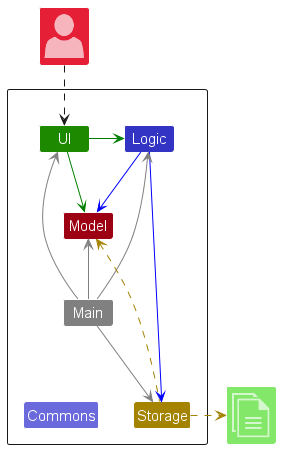
The Architecture Diagram given above explains the high-level design of the App.
Below is a quick overview of the main components and how they interact with each other.
Main components of the architecture
Main (consisting of classes Main and MainApp) is in charge of the app launch and shutdown.
- At app launch, it initializes the other components in the correct sequence and connects them up with each other.
- At shutdown, it shuts down the other components and invokes cleanup methods where necessary.
The bulk of the app’s work is done by the following four components:
-
UI: The UI of the App. -
Logic: The command executor. -
Model: Holds the data of the App in memory. -
Storage: Reads data from, and writes data to, the hard disk.
Commons represents a collection of classes used by multiple other components.
How the architecture components interact with each other
The Sequence Diagram below shows how the components interact with each other for the scenario where the user issues the command delete 1.
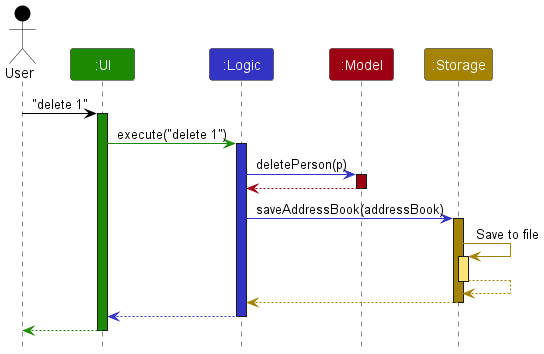
Each of the four main components (also shown in the diagram above),
- defines its API in an
interfacewith the same name as the Component. - implements its functionality using a concrete
{Component Name}Managerclass which follows the corresponding APIinterfacementioned in the previous point.
For example, the Logic component defines its API in the Logic.java interface and implements its functionality using the LogicManager.java class which follows the Logic interface. Other components interact with a given component through its interface rather than the concrete class (reason: to prevent outside components from being coupled to the implementation of a component), as illustrated in the (partial) class diagram below.
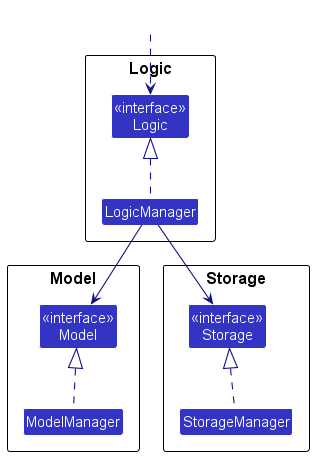
The sections below give more details of each component.
UI component
The API of this component is specified in Ui.java
The UI consists of a MainWindow that is made up of parts e.g.CommandBox, ResultDisplay, PersonListPanel, MeetingListPanel, StatusBarFooter, etc. All these, including the MainWindow, inherit from the abstract UiPart class which captures the commonalities between classes that represent parts of the visible GUI.
The UI component uses the JavaFX UI framework. The layout of these UI parts is defined in matching .fxml files that are in the src/main/resources/view folder. For example, the layout of the MainWindow is specified in MainWindow.fxml
The UI component
- executes user commands using the
Logiccomponent. - listens for changes to
Modeldata so that the UI can be updated with the modified data. - keeps a reference to the
Logiccomponent, because theUIrelies on theLogicto execute commands. - depends on some classes in the
Modelcomponent, as it displays thePersonobject residing in theModel.
Logic component
API: Logic.java
Here’s a (partial) class diagram of the Logic component:
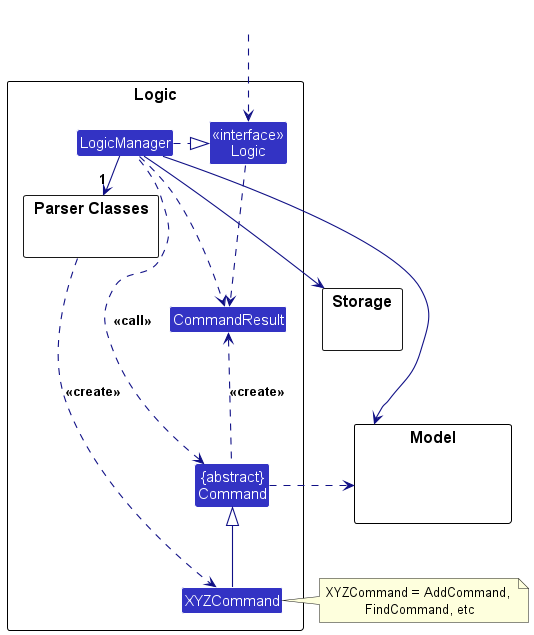
The sequence diagram below illustrates the interactions within the Logic component, taking execute("delete 1") API call as an example.
How the Logic component works:
- When
Logicis called upon to execute a command, it is passed to anAddressBookParserobject which in turn creates a parser that matches the command (e.g.DeleteCommandParser) and uses it to parse the command. - This results in a
Commandobject (more precisely, an object of one of its subclasses e.g.DeleteCommand) which is executed by theLogicManager. - The command can communicate with the
Modelwhen it is executed (e.g. to delete a person).
Note that although this is shown as a single step in the diagram above (for simplicity), in the code it can take several interactions (between the command object and theModel) to achieve. - The result of the command execution is encapsulated as a
CommandResultobject which is returned back fromLogic.
Here are the other classes in Logic (omitted from the class diagram above) that are used for parsing a user command:
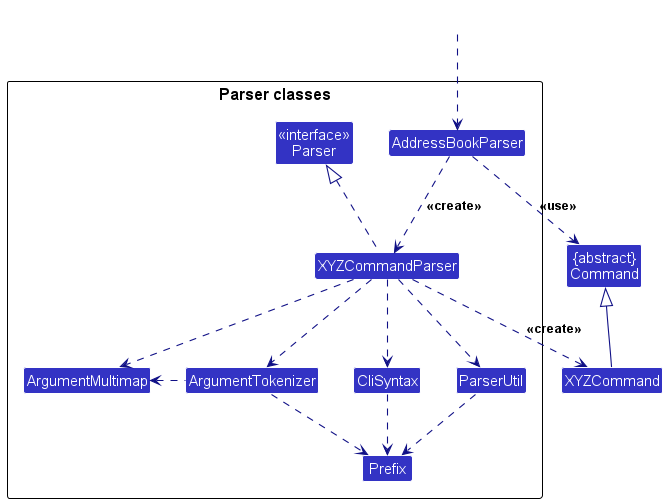
How the parsing works:
- When called upon to parse a user command, the
AddressBookParserclass creates anXYZCommandParser(XYZis a placeholder for the specific command name e.g.AddCommandParser) which uses the other classes shown above to parse the user command and creates anXYZCommandobject (e.g.AddCommand) which theAddressBookParserreturns back as aCommandobject. - All
XYZCommandParserclasses (e.g.AddCommandParser,DeleteCommandParser, …) inherit from theParserinterface so that they can be treated similarly where possible e.g. during testing.
Model component
API: Model.java
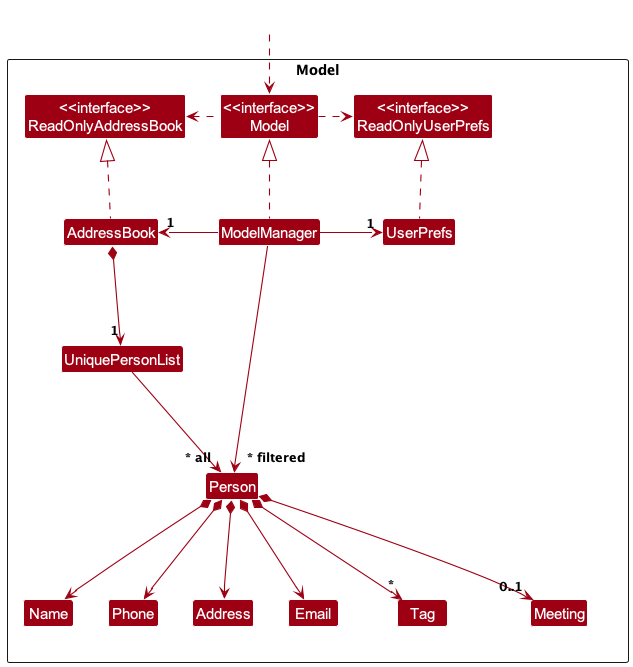
The Model component
- stores the address book data i.e., all
Personobjects (which are contained in aUniquePersonListobject). - stores the currently ‘selected’
Personobjects (e.g. results of a search query) as a separate filtered list which is exposed to outsiders as an unmodifiableObservableList<Person>that can be ‘observed’ e.g. the UI can be bound to this list so that the UI automatically updates when the data in the list change. - stores a
UserPrefobject that represents the user’s preferences. This is exposed to the outside as aReadOnlyUserPrefobject. - does not depend on any of the other three components (as the
Modelrepresents data entities of the domain, they should make sense on their own without depending on other components)
Storage component
API: Storage.java
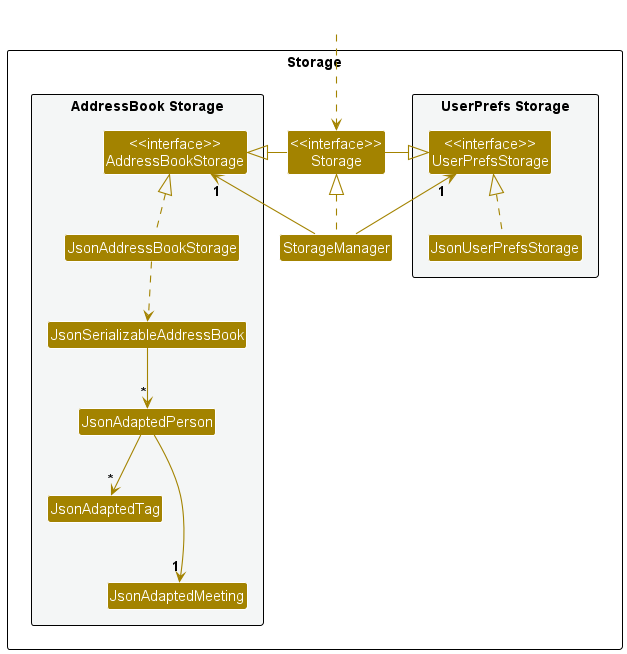
The Storage component
- can save both address book data and user preference data in JSON format, and read them back into corresponding objects.
- inherits from both
AddressBookStorageandUserPrefStorage, which means it can be treated as either one (if only the functionality of only one is needed). - depends on some classes in the
Modelcomponent (because theStoragecomponent’s job is to save/retrieve objects that belong to theModel)
Common classes
Classes used by multiple components are in the seedu.findvisor.commons package.
Implementation
This section describes some noteworthy details on how certain features are implemented.
Data Changing Commands
The section aims to show how the different components interact with each other when a command that changes the data stored in FINDvisor is called.
The edit command will be used as an example to demonstrate the interactions.
The following sequence diagram shows the interaction within the Logic component when executing EditCommand.
The following sequence diagram shows the interactions within the Model component when executing EditCommand.
The following sequence diagram shows the interactions within the Storage component when executing EditCommand.
Meeting Scheduling
Person class has an Optional<Meeting> field which will hold a Meeting object that contains the meeting details if a meeting is scheduled with the person. Otherwise, it will hold an Optional.empty() to represent no meeting is scheduled with the person.
The supported meeting details are:
- Start date time
- End date time
- Remarks
Schedule Command
The schedule command is implemented to allow users to schedule meetings within the application. The command follows a sequence of interactions similar to the other commands. The part to highlight is ScheduleCommandParser#parse(String) creates a Meeting object containing the parsed meeting details and it is then passed to ScheduleCommand.
The following sequence diagram shows how a schedule meeting operation goes through the Logic component:
Reschedule Command
The reschedule command is designed to provide users with the capability to update the meeting details of a previously scheduled meeting. The primary action is the creation of a new Meeting object with the specified changes, that will replace the current Meeting object of the specified person in the Model.
The execution flow of the reschedule command follows a sequence of interactions similar to the edit Command, with the main difference being that RescheduleCommand takes an EditMeetingDescriptor instead of EditPersonDescriptor.
Unschedule Command
The unschedule command is designed to provide users with the capability to remove previously scheduled meetings. The primary action is the removal of the Meeting object from the specified person’s record in the Model.
The execution flow of the unschedule command is similar to the one shown for the schedule command (refer to the sequence diagram for ScheduleCommand shown above), with the main difference being the personToEdit will have their meeting field set to Optional.empty().
Design Choice
The implementation of the schedule and unschedule commands are in this manner to maintain consistency with the existing command structure.
For the schedule command, in the case where a person already has a meeting scheduled, the schedule command will result in an error, instead of overwriting the existing meeting details. This behavior is chosen over the alternative of overwriting the existing meeting details to guard against accidental data loss.
Remark Feature
Users are able to add a Remark to a Person in FINDvisor to note down some information about a Person.
The remark feature is implemented by creating a RemarkCommand, which updates the Remark of a Person.
A separate command is used to support the remark feature to separate the logic of the personal particulars of a Person from the Remark.
Remark is implemented with the use of the Optional generic class (i.e. Optional<Remark>) as it is an optional attribute of a Person.
While it is possible to determine an empty Remark through its value, the Optional generic class provides a better abstraction for when a Remark is empty.
When a user passes a parameter that is either empty or consists exclusively of whitespace, the Remark attribute of a Person would be updated to Optional.empty().
This is equivalent to a user removing the previous Remark of a Person.
The following sequence diagram shows how the remark value is parsed through the Logic component:
LogicManager does not end after the RemarkCommand is returned. The above diagram is only meant to highlight the parsing for Remark which is why the sequence diagram ends here.
Note that parseRemark(value) will also check if value adheres to the constraints of REMARK as it is possible for users to input characters that would hinder the operations of FINDvisor. If value does not comply with the constraints, a ParseException is thrown and FINDvisor will output an error message that informs the user why the operation was unsuccessful.
Searching persons by person’s information feature
This feature allows users to find a specific Person field based on the user-supplied string, all Person that contains the specified search string in the specified field will be displayed to the user. The find mechanism is facilitated by FindCommand and FindCommandParser which extends Command and Parser respectively. Note that FindCommandParser implements FindCommand#parse(String) which checks if there is only one parameter supplied by the user which corresponds to the Person field to be searched.
The currently supported Person fields that can be searched are:
- Name
- Phone Number
- Address
- Remark
- Meeting Date
- Meeting Remark
- Tags
The following sequence diagram below shows how Model and LogicManger components interact with the find feature. Below are the definitions used in the sequence diagram:
-
find:find n/John -
argument:n/John -
value:John
- The user executes
find n/Johnto find allPersonwithNamecontainingJohn. - The
FindCommandParserchecks that only one parameter is present in the user input. This parameter is used to indicate whichPersonfield to search for. - When called upon to parse the value of the parameter specified by the user, the
FindCommandParsercreates aPersonXYZPredicatethat encapsulates the user search string e.g.John(XYZis a placeholder for the specificPersonfield e.g.PersonNamePredicate). - All
PersonXYZPredicateclasses (e.g.PersonNamePredicate,PersonEmailPredicate) inherit from thePersonPredicateinterface so that they can be treated similarly where possible e.g. during testing. - A new
FindCommandinstance is created byFindCommandParserand is executed byLogicManger. -
FindCommandwill callModel#updateFilteredPersonList(PersonPredicate)to update theUIand display allPersonthat has aNamecontainingJohn. - The result of the command execution is encapsulated as a
CommandResultobject which is returned back toLogicManager.
Search persons by person’s meeting date sub-feature
For search queries based on a person’s meeting date, the user input will be first validated in FindCommandParser to check if it matches the date format specified in FINDvisor. This validation is facilitated by ParserUtil#parseMeetingDate(String). Afterwards, FindCommandParser will create a new PersonMeetingDatePredicate(LocalDate) with the parsed user input if it is valid.
The sequence diagram below shows how Model and LogicManger components interact with the find by person’s meeting date sub-feature. Below are the definitions used in the sequence diagram:
-
find:find m/25-04-2024 -
argument:m/25-04-2024 -
value:25-04-2024
Add Tag Feature
This feature allows users to add multiple Tags to a Person within the contact list, without the need to use the edit command.
This feature is implemented through the AddTagCommand and the AddTagCommandParser which extends Command and Parser respectively.
The AddTagCommandParser takes in an INDEX and the TAGs to add to a person. If both are supplied and valid, they are passed into the AddTagCommand, if not it will throw an exception according to the error.
The following sequence diagram shows how AddTag interacts with Logic.
- The user keys in
addtags 1 t/validTag1 t/validTag2to add 2 valid tags to thePersonat the firstindex. - The
AddTagCommandParserfirst validates theINDEXandTAGs before it returns a newAddTagCommandwith the correspondingINDEXand set ofTags. - The
LogicManagerthen executes theAddTagCommand. - The
AddTagCommandfinds thePersonto add theTags to usingINDEXand creates a newPersonwith the addedTags. -
AddTagCommandthen calls thesetPerson(person, personWithAddedTags)method to set the oldPersonto the newly createdPerson. -
AddTagCommandthen callsupdateFilteredPersonList(PREDICATE_SHOW_ALL_PERSONS)to update theUIto display the person with the newly addedTags. -
CommandResultis then returned toLogicManager.
Delete Tag Feature
This feature allows users to delete multiple Tags from a Person within the contact list, without the need to use the edit command.
The feature is implemented through the DeleteTagCommand and the DeleteTagCommandParser which extends Command and Parser respectively.
The DeleteTagCommandParser takes in an INDEX and the TAGs to delete from a person. If both are supplied and valid, they are passed into the DeleteTagCommand, if not it will throw an exception according to the error.
Note that all TAGs supplied must be found on the specified Person to be considered valid.
The following sequence diagram shows how DeleteTagCommand interacts with Logic.
- The user keys in
deletetag 1 t/validTagto deletevalidTagassociated with thePersonat the firstINDEX. - The
DeleteTagCommandParserchecks that theindexandtagsare valid before it returns a newDeleteTagCommandwith the correspondingINDEXand the targetTAGs. - The
LogicManagerthen executes theDeleteTagCommand. - The
DeleteTagCommandfinds thePersonusingINDEXand checks whether the targetTags exist for thePerson. - If all target
Tags are found with the targetedPerson, the command creates a newPersonwith all otherTags excluding the specifiedTags. - If any target
Tags are not found with the targetedPerson, the command will return an error message indicating the missing specifiedTags. -
DeleteTagCommandthen calls thesetPerson(person, editedPerson)method to set the oldPersonto the newly createdPerson. -
DeleteTagCommandthen callsupdateFilteredPersonList(PREDICATE_SHOW_ALL_PERSONS)to update theUIto display the newly updated person list in FINDvisor. -
CommandResultis then returned toLogicManager.
Planned Enhancements
Team size: 5
1. Allow users to enter more special characters for Remark and Meeting Remark fields
Current Implementation:
-
REMARKandMEETING_REMARKfields use the same predefined set of allowed characters to prevent issues with command parsing. User inputs that contain any characters not included in the pre-defined set will be treated as invalid and result in an error message. - For example, if the user wishes to add a remark titled “Birthday on 23/02/2024” for an existing Person at index 1, the command
remark 1 r/Birthday on 23/02/2024will be invalid.
Proposed Enhancement:
- Modify the predefined set of allowed characters to capture any character instead. However, the characters
\and/must be escaped with\in order for them to be recognized as an input to the field as these characters may hinder some operations of FINDvior. - With reference to the previous
remarkcommand, the remark will be successfully saved when the user entersremark 1 r/Birthday on 23\/02\/2024. - These changes allow for flexibility since all special characters will be accepted for the
REMARKfield.
2. Allow users to enter more special characters for the Address field
Current Implementation:
- Similar to Planned Enhancement 1, the
ADDRESSfield uses a predefined set of allowed characters to prevent issues with command parsing. User inputs that contain any characters not included in the pre-defined set will be treated as invalid and result in an error message. - For example, if the user wishes to edit an existing Person’s address at index 1 with the value “Pinnacle@Duxton”, the command
edit 1 a/Pinnacle@Duxtonwill be invalid.
Proposed Enhancement:
- Modify the predefined set of allowed characters to capture any character instead. However, the characters
\and/must be escaped with\in order for them to be recognized as an input to the field as these characters may hinder some operations of FINDvior. - For addresses containing
/characters, the user must use the\character to escape each/character similar to the example in Planned Enhancement 1. - These changes allow for flexibility since all special characters will be accepted for the
ADDRESSfield.
3. Allow users to enter more special characters for the Name field
Current Implementation:
- The
NAMEfield uses a predefined set of allowed characters to prevent issues with command parsing. User inputs that contain any characters not included in the pre-defined set will be treated as invalid and result in an error message. - For example, if the user wishes to edit a contact’s name to “Samintharaj Kumar s/o A. Nair” for an existing Person at index 1, the command
edit 1 n/Samintharaj Kumar s/o A. Nairwill be invalid as/and.are not allowed.
Proposed Enhancement:
- Modify the predefined set of allowed characters to capture any character instead. However, the characters
\and/must be escaped with\in order for them to be recognized as an input to the field as these characters may hinder some operations of FINDvior. - With reference to the previous
editcommand, the person at index 1 will have their name successfully edited when the user entersedit 1 n/Samintharaj Kumar s\/o A. Nair. - These changes allow for flexibility since all special characters will be accepted for the
NAMEfield.
4. Increase the flexibility of Date and DateTime formats
Current Implementation:
- FINDvisor only strictly accepts
DATEof the formatdd-MM-yyyyandDATETIMEof the formatdd-MM-yyyyTHH:mm. - This requires single-digit day and month values to be padded with a zero to be accepted by FINDvisor, hindering the ease of use of the function.
- For example, if the user wishes to schedule a meeting to a
START_DATETIMEof1/1/2024T9:30, which is equivalent to a valid date time01/01/2024T09:30, FINDvisor will recognize theSTART_DATETIMEvalue as invalid as it does not comply to our specified format.
Proposed Enhancement:
- Modify the format of
DATEto bed-M-yyyyandDATETIMEto bed-M-yyyyTH:mminstead. - This allows FINDvisor to accept both single-digit and double-digit day, month, and hour values as valid
DATEandDATETIMEvalues and would not require users to pad these single-digit values with a leading zero.
5. Specify error message for parsing invalid DateTime strings in schedule and reschedule commands
Current Implementation:
- When users input an invalid
START_DATETIMEorEND_DATETIME, an invalid command format error message is shown instead of an invalid datetime error message. - The error message is not representative of the error and should be more specific about which fields are incorrect.
Proposed Enhancement:
- The error message should specify which of the given parameters are failing instead of prompting an invalid command format.
- This can be applied for both reschedule and schedule as they go through the same checks.
- For example,
The START_DATETIME parameter is invalid or has the wrong format. Please use the following format: dd-MM-yyyy'T'HH:mm, e.g. 02-02-2024T22:00.
6. Warn users when scheduling an overlapping meeting
Current Implementation:
- No checks for conflicting meetings are done when scheduling a new meeting. The user is able to schedule a meeting with multiple people who can overlap with each other with no warnings.
Proposed Enhancement:
- When a new meeting is being scheduled or a previous meeting is being rescheduled, the input meeting date and times will be checked against all existing meetings, if there is an overlap, a warning message will be shown to the user.
- This can be achieved by iterating through all existing persons, and if the person has a non-empty meeting field, check if the new meeting date times overlap with the existing meeting date times.
- Two meetings overlap when the start time of the one meeting is strictly between the start and end date time of another meeting, or when the end time of the one meeting is strictly between the start and end date time of another meeting.
7. Add confirmation prompt for clear command
Current Implementation:
- When
clearcommand is entered, there is no confirmation prompt before the command is executed. - As our command actions are irreversible, this command can be damaging if users accidentally execute the command as there is no way to recover lost data.
Proposed Enhancement:
- A confirmation prompt warning the user that all data will be deleted will be shown in the Command Result Box.
- The confirmation prompt would require users to key in a case-sensitive
Yinto the Command Box for the command to be executed. - Any other given value would cause the
clearcommand to be cancelled and would be stated in the Command Result Box and prevents accidental deletion of the entire data.
8. Notify the user if the data file is invalid
Current Implementation:
- No error message is displayed to the user when this occurs and users are not informed of the data loss.
- If a command is executed when the data file is invalid, the data file will be overwritten.
Proposed Enhancement:
- Display a message in the Command Result Box if the data file cannot be parsed on startup.
- For example,
Data file (<file_location>) could not be loaded!will be shown in the Command Result Box when the data file is invalid, wherefile_locationis the location of the current referenced data file, so the user can modify it accordingly. - A new backup file, which is a copy of the current invalid data file, will be automatically created.
Documentation, logging, testing, configuration, dev-ops
Appendix: Requirements
Product scope
Target user profile:
- Financial advisors based in Singapore
- Has a need to manage clients who have Singapore mobile phone numbers
- Has a need to schedule meetings with a significant number of clients
- Prefers typing over mouse interactions and types fast
- Is reasonably comfortable using CLI apps
- Has English as his first language
Value proposition: FINDvisor enables financial advisors to quickly save and retrieve their contacts’ information such as name, phone number, email and physical address. It also allows financial advisors to add a remark and tags to specific contacts where needed, while offering the capability to manage their meeting details with their contacts.
User stories
Priorities: High (must have) - * * *, Medium (nice to have) - * *, Low (unlikely to have) - *
| Priority | As a … | I want to … | So that I can… |
|---|---|---|---|
* * * |
New user | easily download and launch FINDvisor | quickly start managing my client information |
* * * |
New user | know how to operate the basic functionalities of FINDvisor | |
* * * |
New user | know how to operate the basic functionalities of FINDvisor within the app | learn how to use FINDvisor without heavily referencing external documentation |
* * * |
Financial Advisor | add contacts of my clients | keep a record of my clients’ contact information |
* * * |
Financial Advisor | delete a client’s contact | reduce clutter in contact list with clients I no longer need contact with |
* * * |
Financial Advisor | update client’s contact information | |
* * * |
Financial Advisor | filter contact list by partial contact information of a client | find a specific client based on what I remember about the client’s contact information |
* * * |
Financial Advisor | filter contact list by categories | easily find clients based on category |
* * * |
Financial Advisor | attach a meeting date and time to my client contact | know the next meeting plan with a specific client |
* * * |
Financial Advisor | delete a scheduled meeting | update my schedule in the event of a cancelled meeting |
* * * |
Financial Advisor | categorize my clients into different categories such as financial plans or relationships | |
* * |
Financial Advisor | view all my meetings for today | be prepared for my meetings of today |
* * |
Financial Advisor | filter contact list by meeting date | find out who I’m meeting on a specific date |
* * |
Financial Advisor | modify a scheduled meeting’s date and time | update a meeting’s schedule accordingly |
* * |
Financial Advisor | re-categorize my clients into different categories | reorganize my client’s categories when needed |
* |
New user | import contact information in bulk to FINDvisor | easily transfer all my client’s contact into FINDvisor |
* * |
Financial Advisor | add a remark about a client | take note of additional information about a client as required |
* |
Financial Advisor | add a note about each meeting | know what the meeting is about |
* |
Financial Advisor | edit a note about each meeting | update what the meeting is about |
* |
Financial Advisor | schedule recurring meeting plans | save the effort manually scheduling the meeting each time |
* |
Experienced User | remove past meeting information that is no longer needed in bulk | easily keep my contact list and meeting information up to date. |
* |
Experienced User | use shorthand commands | speed up my workflow |
* |
Experienced User | set up shortcuts that I can run | speed up my workflow |
* |
Experienced User | export my data | backup my data |
* |
Experienced User | import my data | restore my data from backup |
* |
Experienced User | archive contact data that are not in use, but I still want to keep | reduce clutter in the application |
* |
Experienced User | archive past meeting data that are not in use, but I still want to keep | reduce clutter in the application |
Use cases
(For all use cases below, the System is the FINDvisor and the Actor is the user unless specified otherwise)
Use case: Edit a person
MSS
- User requests to list persons.
- FINDvisor shows a list of persons.
- User requests to edit a specific field(s) of a specified person in the list.
-
FINDvisor edits the respective fields of the person.
Use case ends.
Extensions
-
2a. The list is empty.
Use case ends.
-
3a. FINDvisor detects an error in the given data for editing a person.
-
3a1. FINDvisor shows an error message.
Use case resumes from step 3.
-
Use case: Search for specific persons based on a person’s field
MSS
- User requests to find persons based on the entered search category and keywords.
-
FINDvisor displays all persons that contain specified keywords for the specified search category.
Use case ends.
Extensions
- 1a. No persons match the specified keywords.
-
1a1. FINDvisor displays an empty list.
Use case ends.
-
- 1b. FINDvisor detects an error in specified keywords.
-
1b1. FINDvisor shows an error message and requests for valid keywords from the user.
Use case resumes at step 1.
-
- 1c. The given category is invalid.
-
1c1. FINDvisor shows an error message and requests for a valid category from the user.
Use case resumes at step 1.
-
Use case: Delete a person
MSS
- User requests to list persons.
- FINDvisor shows a list of persons.
- User requests to delete a specific person from the list.
-
FINDvisor deletes the person.
Use case ends.
Extensions
-
2a. The list is empty.
Use case ends.
-
3a. FINDvisor detects an error in the given data for deleting a person.
-
3a1. FINDvisor shows an error message.
Use case resumes from step 3.
-
Use Case: Scheduling a meeting with a new person
MSS
- User adds a new person to FINDvisor.
- User requests to list persons.
- FINDvisor shows a list of persons.
- User requests to schedule a meeting with a specific person on the list.
-
A meeting is scheduled.
Use case ends.
Extensions
- 3a. FINDvisor detects an error in the given data for adding a person.
-
3a1. FINDvisor shows an error message.
Use case resumes from step 1.
-
- 4a. FINDvisor detects an error in the given data for scheduling a meeting.
-
4a1. FINDvisor shows an error message.
Use case resumes from step 4.
-
Use case: Update the remark of a person
MSS
- User requests to list persons.
- FINDvisor shows a list of persons.
- User requests to update the remark of a specific person in the list.
-
FINDvisor updates the remark of the person.
Use case ends.
Extensions
-
2a. The list is empty.
Use case ends.
- 3a. FINDvisor detects an error in the given data for updating a remark.
-
3a1. FINDvisor shows an error message.
Use case resumes from step 3.
-
- 3b. User requests to remove the remark.
-
3b1. FINDvisor removes the remark of the person.
Use case ends.
-
Use case: Add tags to a person
MSS
- User requests to list persons.
- FINDvisor shows a list of persons.
- User requests to add tags to a specific person in the list.
-
FINDvisor adds specified tags to the person.
Use case ends.
Extensions
-
2a. The list is empty.
Use case ends.
- 3a. The given index is invalid.
-
3a1. FINDvisor shows an error message.
Use case resumes at step 2.
-
- 3b. No tag is given.
-
3b1. FINDvisor shows an error message.
Use case resumes at step 2.
-
- 3c. Fields do not comply with stated formats and constraints.
-
3c1. FINDvisor shows an error message.
Use case resumes at step 2.
-
Use case: Deleting tags from a person
MSS
- User requests to list persons.
- FINDvisor shows a list of persons.
- User requests to delete one or more tags associated with a specific person in the list.
-
FINDvisor deletes the tags associated with the specific person.
Use case ends.
Extensions
-
2a. The list is empty.
Use case ends.
-
3a. FINDvisor detects an error in the given data for deleting a tag.
-
3a1. FINDvisor shows an error message.
Use case resumes from step 2.
-
-
4a. FINDvisor detects an error in the given data for deleting a tag.
-
4a1. FINDvisor shows an error message.
Use case ends.
-
Non-Functional Requirements
- Should work on any mainstream OS as long as it has Java
11or above installed. - Should work without requiring an installer.
- Should be packaged into a single jar file.
- Should be below the size limit of 100MB for FINDvisor and 15MB for Docs.
- Should be able to hold up to 1000 persons without a noticeable sluggishness in performance for typical usage.
- Should not depend on a remote server.
- A user with above-average typing speed for regular English text (i.e. not code, not system admin commands) should be able to accomplish most of the tasks faster using commands than using the mouse.
- Should not cause any resolution-related inconveniences to the user.
- Should store data locally in a human-editable text file without the use of DBMS.
- Should be used by a single user.
- Command names should be representative of their actions.
Glossary
- Mainstream OS: Windows, Linux, Unix, MacOS.
- Private contact detail: A contact detail that is not meant to be shared with others.
- Client/Contact/Person: These terms are used interchangeably to refer to a single person in FINDvisor.
Appendix: Instructions for manual testing
Given below are instructions to test the app manually.
Launch and shutdown
Initial launch
Prerequisites:
-
Java 11is installed in the system.
Steps:
- Download the latest
findvisor.jarfile and move it into an empty folder. - Open the command terminal in the folder containing
findvisor.jar. - Run
java -jar FINDvisor.jar.
Expected Result:
- FINDvisor GUI appears in a minimized window.
- FINDvisor contains a list of sample contacts.
Saving workspace settings
Steps:
- Test case: Resize the window to a preferred size.
- Close FINDvisor.
- Relaunch FINDvisor through the command terminal as stated in initial launch.
Expected Result:
- FINDvisor retains the previous window state before it was closed.
Alternative Test Cases:
- Shifting the window to a desired position.
- Maximizing the window and restoring the window from maximized state.
- Changing the divider position between Today’s Meeting Panel and other UI components.
Adding a person
Adding a person successfully
Prerequisites:
- There is no person in the list with the same mobile phone number as the person to be added.
Example Test Case: add n/Brendan Lim e/brendanl@gmail.com p/96734294 a/Blk 653C Jurong West Street 61 Singapore 643653.
Expected Result:
- Person List shows all contacts in FINDvisor.
- Person List contains the information of the newly added person as specified.
- Command Result Box outputs a successful execution message with the newly added person’s information.
- Command Box is cleared.
Alternative Test Cases:
-
add n/Brendan Lim e/brendanl@gmail.com p/96734294 a/Blk 653C Jurong West Street 61 Singapore 643653 t/PRUGrowth t/LimFamily. -
add p/96734294 n/Brendan Lim e/brendanl@gmail.com t/PRUGrowth a/Blk 653C Jurong West Street 61 Singapore 643653 t/LimFamily. -
add n/Brendan Lim the 3rd e/brendanl@gmail.com p/96734294 a/Blk 653C Jurong West Street 61 Singapore 643653.
Invalid value or format used for adding a person
Prerequisites:
- There are multiple persons stored in FINDvisor data.
- There is no person with the mobile phone number
96734294. - There is a person with the mobile phone number
88812457.
Example Test Case: add n/Lim Wei Sheng @ Brendan e/brendanl@gmail.com p/96734294 a/Blk 653C Jurong West Street 61 Singapore 643653 t/PRUGrowth.
Expected Result:
- Person is not added to FINDvisor.
- Input in the Command Box remains and turns red.
- Error details are stated in the Command Result Box.
Alternative Test Cases:
-
add n/Devin Leonardo e/devinleo@gmail.com p/88812457 a/Blk 60 Kaki Bukit Place 03-11 Singapore 415979. -
add n/Brendan Lim e/brendanl@gmail.com p/96734294. -
add n/ e/brendanl@gmail.com p/96734294 a/Blk 653C Jurong West Street 61 Singapore 643653 t/PRUGrowth. -
add n/Brendan Lim n/Lim Wei Sheng Brendan e/brendanl@gmail.com p/96734294 a/Blk 653C Jurong West Street 61 Singapore 643653 t/PRUGrowth.
Viewing all persons
Viewing all persons successfully
Example Test Case: list.
Expected Result:
- Person List shows all persons in FINDvisor.
- Command Result Box outputs a successful execution message.
- Command Box is cleared.
Alternative Test Cases:
-
list 1. -
list a.
Editing a person
Editing a person successfully
Prerequisites:
- List all persons using the
listcommand. At least 2 persons in the list. - No person in FINDvisor has the mobile phone number
96734294.
Example Test Case: edit 1 p/96734294 e/jameslee@example.com a/123, Clementi Rd, 1234665 t/PRUGrowth.
Expected Result:
- Person List shows all persons in FINDvisor. The respective person’s fields will be overwritten with the specified values supplied in the command.
- Command Result Box outputs a successful execution message with the edited person’s details.
- Command Box is cleared.
Alternative Test Cases:
-
edit 2 n/James Lee e/jameslee@example.com a/123, Clementi Rd, 1234665 t/PRUGrowth. -
edit 1 n/John Tan.
Editing a person who has a meeting scheduled today successfully
- List all persons using the
listcommand. At least 2 persons are displayed in the list. - The first person in the list also has a meeting scheduled today.
Example Test Case: edit 1 n/James Lee e/jameslee@example.com a/123, Clementi Rd, 1234665.
Expected Result:
- Today’s Meeting List shows updated person’s fields (name and phone number only) based on the specified values supplied in the command.
- Person List shows all persons in FINDvisor. The respective person’s fields will be overwritten with the specified values supplied in the command.
- Command Result Box outputs a successful execution message with the edited person’s details.
- Command Box is cleared.
Invalid value or command format used for editing a person
Prerequisites:
- List all persons using the
listcommand. Multiple persons are in the list (less than 100). - The first existing person in the Person List has the mobile phone number
96734294.
Example Test Case: edit 2 p/96734294.
Expected Result:
- Person List shows all persons in FINDvisor. No person’s fields will be edited.
- Command Result Box will display error details.
- Input in the Command Box remains but turns red.
Alternative Test Cases:
-
edit 1 n/. -
edit -1. -
edit 100000 n/Jane Doe. -
edit 1 n/John Doe n/Jane Doe.
Searching for persons
Searching for persons successfully
Example Test Case: find n/Alex.
Expected Result:
- Person List shows all persons in FINDvisor satisfying the search criteria.
- Command Result Box outputs a successful execution message with the number of persons found, the specified search string and category is also displayed.
- Command Box is cleared.
Alternative Test Cases:
-
find e/johntan. -
find mr/Online Meeting. -
find m/03-10-2024.
Invalid value or command format used for searching persons
Example Test Case: find m/40-15-2024.
Expected Result:
- Person List will not be updated.
- Command Result Box will display error details.
- Input in the Command Box remains but turns red.
Alternative Test Cases:
-
find n/. -
find m/03/10/2024. -
find m/3rd March 2024.
Deleting a person
Deleting a person successfully
Prerequisites:
- List all persons using the
listcommand. At least 5 persons are in the list.
Example Test Case: delete 5.
Expected Result:
- The contact information of the person at the specified index of the list is deleted from FINDvisor.
- Person List shows the list of contacts without the deleted person.
- Command Result Box outputs a successful execution message with the deleted person’s information.
- Command Box is cleared.
Alternative Test Cases:
-
delete 3. -
delete 1.
Deleting a person with a scheduled meeting today successfully
Prerequisites:
- List all persons using the
listcommand. At least 1 person is in the list. - The first person in the list has a scheduled meeting today.
Example Test Case: delete 1.
Expected Result:
- The contact information of the person at the specified index of the list is deleted from FINDvisor.
- Person List shows the list of contact without the deleted person.
- Today’s Meeting List shows the list of today’s meetings without the deleted person.
- Command Result Box outputs a successful execution message with the deleted person’s information.
- Command Box is cleared.
Invalid value or command format used for deleting a person
Prerequisites:
- List all persons using the
listcommand. Multiple persons are in the list (less than 100).
Example Test Case: delete.
Expected Result:
- No person in the contact list is deleted.
- Input in the Command Box remains and turns red.
- Error details are stated in the Command Result Box.
Alternative Test Cases:
-
delete 0. -
delete 100000. -
delete1.
Scheduling a meeting with a person
Scheduling a meeting with a person successfully
Prerequisites:
- List all persons using the
listcommand. At least 5 persons are in the list. - No person in the list has any scheduled meeting.
Example Test Case: schedule 1 s/12-12-2024T16:00 e/12-12-2024T17:00 mr/Online Meeting.
Expected Result:
- The meeting details of the specified person are updated with the provided meeting date and time.
- Person List updates the list of contacts with the person with details of the meeting.
- Command Result Box outputs a successful execution message with the details of the meeting with the specified person.
- Command Box is cleared.
Alternative Test Cases:
-
schedule 2 s/12-12-2024T16:00 e/12-12-2024T17:00. -
schedule 3 s/12-12-2024T16:00 e/12-12-2024T17:00 mr/Meeting @ House.
Scheduling a meeting that starts today with a person successfully
Prerequisites:
- List all persons using the
listcommand. At least 5 persons are in the list. - No person in the list has any scheduled meeting.
- The provided meeting start date must be the same as the system’s current date.
Example test case: schedule 1 s/12-12-2024T12:00 e/12-12-2024T14:00.
Expected Result:
- The meeting details of the specified person are updated with the provided meeting date and time.
- Person List updates the list of contact with the person with details of the meeting.
- Today’s Meeting List shows the list of today’s meetings with the specified person.
- Command Result Box outputs a successful execution message with the details of the meeting with the specified person.
- Command Box is cleared.
Scheduling a meeting with a person who has a scheduled meeting
Prerequisites:
- List all persons using the
listcommand. At least 5 persons are in the list. - All persons in the list have a scheduled meeting.
Example Test Case: schedule 1 s/23-12-2024T16:00 e/23-12-2024T17:00.
Expected Result:
- Meeting is not scheduled for any person.
- Input in the Command Box remains and turns red.
- Error details are stated in the Command Result Box.
Invalid value or command format used for scheduling a meeting
Prerequisites:
- List all persons using the
listcommand. Multiple persons are in the list (less than 100).
Example Test Case: schedule 100001 s/23-12-2024T16:00 e/23-12-2024T17:00.
Expected Result:
- Meeting is not scheduled for any person.
- Input in the Command Box remains and turns red.
- Error details are stated in the Command Result Box.
Alternative Test Cases:
-
schedule 5. -
schedule 1 s/23-01-2024T13:00 e/23-01-2024T14:00. -
schedule 1 s/23/04/2024 16:00 e/23/04/2024 17:00. schedule 1 s/23-12-2024T16:00 e/23-12-2024T17:00 mr/Prefers to meet at home/zoom.-
schedule 1 s/31-01-2024T16:00 e/20-01-2024T17:00.
Unscheduling a meeting with a person
Unscheduling a meeting with a person successfully
Prerequisites:
- List all persons using the
listcommand. At least 5 persons are in the list. - All persons in the list have a scheduled meeting.
Example test case: unschedule 5.
Expected Result:
- The meeting detail is deleted for the specified person.
- Person List updates the list of contact with the person with no meeting.
- Command Result Box outputs a successful execution message with the name of the specified person.
- Command Box is cleared.
Unscheduling a meeting today successfully
Prerequisites:
- List all persons using the
listcommand. At least 5 persons are in the list. - All persons in the list have a scheduled meeting.
- The scheduled meeting date of this test case must be the same as the system’s current date
Example test case: unschedule 1.
Expected Result:
- The meeting detail is deleted for the specified person.
- Person List updates the list of contact with the person with no meeting.
- Today’s Meeting List shows the list of today’s meetings without the specified person.
- Command Result Box outputs a successful execution message with the name of the specified person.
- Command Box is cleared.
Unscheduleing a non-existent meeting
Prerequisites:
- List all persons using the
listcommand. At least 5 persons are in the list. - No persons in the list have any scheduled meeting.
Example test case: unschedule 5.
Expected Result:
- No person in the contact list is modified.
- Input in the Command Box remains and turns red.
- Error details are stated in the Command Result Box.
Invalid value or command format used for unscheduling a meeting
Prerequisites:
- List all persons using the
listcommand. Multiple persons are in the list (less than 100).
Example test case: unschedule.
Expected Result:
- No person in the contact list is modified.
- Input in the Command Box remains and turns red.
- Error details are stated in the Command Result Box.
Alternative Test Cases:
-
unschedule 0. -
unschedule 100000. -
unschedule1.
Rescheduling a meeting
Rescheduling a meeting successfully
Prerequisites:
- List all persons using the
listcommand. At least 5 persons are in the list. - The first three persons in the displayed list have scheduled meetings.
Example test case: reschedule 1 s/01-12-2024T09:30 e/01-12-2024T12:30.
Expected Result:
- The meeting details of the specified person is updated with the provided rescheduled meeting date and time.
- Command Result Box outputs a successful execution message with the rescheduled meeting information.
- Command Box is cleared.
Alternative Test Cases:
-
reschedule 2 s/20-06-2024T09:30 e/20-06-2024T12:30. -
reschedule 3 s/15-09-2024T10:00 e/15-09-2024T11:00.
Rescheduling a meeting today to another day successfully
Prerequisites:
- List all persons using the
listcommand. At least 5 persons are in the list. - The first person in the list has a scheduled meeting today.
Example test case: reschedule 1 s/01-12-2024T09:30 e/01-12-2024T12:30.
Expected Result:
- The meeting details of the specified person is updated with the provided rescheduled meeting date and time.
- Today’s Meeting List shows the list of today’s meetings without the person with the rescheduled meeting.
- Command Result Box outputs a successful execution message with the rescheduled meeting information.
- Command Box is cleared.
Invalid value or command format used for rescheduling a meeting
Prerequisites:
- List all persons using the
listcommand. At least 1 person is in the list. - The first person in the displayed list has a scheduled meeting.
Example test case: reschedule 1 s/01-01-2024.
Expected Result:
- Meeting is not rescheduled for any person.
- Input in the Command Box remains and turns red.
- Error details are stated in the Command Result Box.
Alternative Test Cases:
-
reschedule 0 d/01-01-2024T09:30. -
reschedule 1 s/01-01-2000T09:30 e/01-01-2000T12:30. -
reschedule 1 s/01-01-2024T09:30 e/01-01-2023T12:30.
Rescheduling a non-existent meeting
Prerequisites:
- List all persons using the
listcommand. At least 1 person is in the list. - The first person in the displayed list does not have a scheduled meeting.
Example Test Case: reschedule 1 s/01-01-2024T09:30 e/01-01-2024T12:30.
Expected Result:
- Meeting is not rescheduled for any person.
- Input in the Command Box remains and turns red.
- Error details are stated in the Command Result Box.
Alternative Test Cases:
-
reschedule 1 s/01-01-2024T09:30 e/01-01-2024T12:30 mr/Offline Meeting.
Remarking a person
Leaving a remark on a person successfully
Prerequisites:
- List all persons using the
listcommand. At least 5 persons are in the list.
Example Test Case: remark 1 r/Birthday on 31 July..
Expected Result:
- The remark of the specified person is updated to show the respective remark.
- Person List shows all persons in FINDvisor.
- Command Result Box outputs a successful execution message with the new remark.
- Command Box is cleared.
Alternative Test Cases:
-
remark 3 r/Wants to get into investing. Wants $100,000 in savings by end of year..
Removing a remark from a person
Prerequisites:
- List all persons using the
listcommand. At least 5 persons are in the list. - The first person in the displayed list has an existing remark.
Example Test Case: remark 1 r/.
Expected Result:
- The remark of the specified person is updated to be empty.
- Person List shows all persons in FINDvisor.
- Command Result Box outputs a successful execution message with the new remark.
- Command Box is cleared.
Alternative Test Cases:
-
remark 5 r/.
Invalid value or command format used for updating remark of a person
Prerequisites:
- List all persons using the
listcommand. Multiple persons are in the list (less than 100).
Example Test Case: remark 1 r/Birthday on 31/7..
Expected Result:
- Remark is not updated for any person.
- Input in the Command Box remains and turns red.
- Error details are stated in the Command Result Box.
Alternative Test Cases:
-
remark r/. -
remark -1 r/Birthday on 31 July.. -
remark 100000 r/Birthday on 31 July.. -
remark 1 r/Birthday on 31 July r/.
Adding one or more tags to a person
Successful addition of one or more tags to a person
Prerequisites:
- List all persons using the
listcommand. At least 5 persons are in the list.
Example Test Case: addtag 1 t/PRUSafe365.
Expected Result:
-
PRUSafe365is added to the first contact of the list. - Person List shows all persons in FINDvisor.
- Command Result Box outputs a successful execution message with the details of the contact with the added tags.
- Command Box is cleared.
Alternative Test Cases:
-
addtag 1 t/PRUSafe365 t/PRUGrowth. -
addtag 5 t/PRUActiveCash.
Invalid index, tag or command format supplied when adding one or more tags to a person
Prerequisites:
- List all persons using the
listcommand. Multiple persons are in the list (less than 100).
Example Test Case: addtag t/PRUSafe365.
Expected Result:
- The tag is not added to any person in the contact list.
- Input in the Command Box remains and turns red.
- Error details are stated in the Command Result Box.
Alternative Test Cases:
-
addtag 100 t/PRUSafe365. -
addtag 3 t/ t/PRUSafe365.
Deleting one or more tags from a person
Successful deletion of one or more tags to a person
Prerequisites:
- List all persons using the
listcommand. At least 5 persons are in the list. - The tags exist on the targeted person.
Example Test Case: deletetag 1 t/PRUSafe365.
Expected Result:
-
PRUSafe365is deleted from the first contact of the list. - Person List shows all persons in FINDvisor.
-
Command Result Box displays the deleted tag(s) and
nameof the specified person. - Command Box is cleared.
Alternative Test Cases:
-
deletetag 1 t/PRUSafe365 t/PRUGrowth. -
deletetag 5 t/PRUActiveCash.
Invalid index, tag or command format supplied when deleting one or more tags to a person
Prerequisites:
- List all persons using the
listcommand. Multiple persons are in the list (less than 100).
Example Test case: deletetag t/PRUSafe365.
Expected Result:
- The tag is not deleted from any person in the contact list.
- Input in the Command Box remains and turns red.
- Error details are stated in the Command Result Box.
Alternative Test Cases:
-
deletetag -1. -
deletetag 3 t/ t/PRUSafe365.
Clearing all persons in FINDvisor
Clearing all persons successfully
Prerequisites:
- At least 1 person is saved in FINDvisor.
Example Test Case: clear.
Expected Result:
- All persons’ information is removed from FINDvisor.
- Person List is empty.
- Today’s Meeting List is empty.
- Command Result Box outputs a successful execution message.
- Command Box is cleared.
Alternative Test Cases:
-
clear 1. -
clear a.
Exiting FINDvisor
Exiting FINDvisor successfully
Example Test Case: Test case: exit.
Expected Result:
- FINDvisor is closed.
Alternative Test Cases:
-
exit 1. -
exit a.
Opening help window
Opening the help window successfully
Example Test Case: help.
Expected Result:
- An additional help window is opened on top of FINDvisor.
- The help window should have window controls visible (i.e. minimize, maximize and close).
Alternative Test Cases:
-
help 1. -
help a.










